How do I Limit Internet Access Using Parental Controls for Certain Days and Times? 🌐⏰
Looking to keep a watchful eye on internet usage and set some boundaries? We've got you covered! Let's dive into setting up parental controls on your Zyxel router:
Your Guardian Angel Online! 👼🖥️
Whether you're on a PC, laptop, or even a smartphone, setting up parental controls is a breeze. Let's get started!
Step 1: Connect & Access 🌐
Make sure your device is connected to the internet.
Open a web browser and type 192.168.1.1 and press enter to access the router admin page.
Step 2: Log In & Secure 🛡️
Locate the User Name and Login Password on the back of your router's grey panel.
Enter these credentials into the router admin page and hit 'Login'.
If it's your first time logging in, set up a new admin password for added security. We recommend this to prevent unauthorised changes.
Once done, skip the Quick Start Wizard that pops up.
Step 3: Navigate & Activate 🚀
Scroll down to 'Parental Control' on the home screen and click on the ">" symbol in the bottom right corner.
Toggle on 'Parental Control'.Step 4: Create a Profile 📝
Click 'Add more Profile'.
Give your profile a name and toggle it as 'Active'.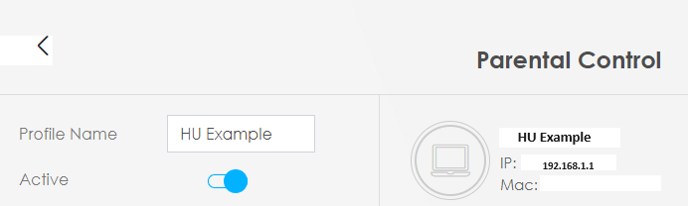
Step 5: Select Devices 📱
On the right-hand side, you'll see a list of devices currently connected to the internet.
The device will need to be connected to the internet for you to set this up
Select the device(s) you want to apply parental controls to and press 'Next'.
Some devices may not be named; in that case, you'll need the device's IP address. Here's a helpful link to help you find it. Find a device's IP address
Step 6: Schedule Blocking ⏰
Choose the days and times you want to block internet access for the selected device(s) using 'Start blocking' and 'End blocking' times.
You can add multiple schedules for different times on different days by clicking 'Add New Schedule'.
Press 'Save' to apply your settings.
There you have it! With parental controls set up on your Zyxel router, you can manage internet access with ease. If you have any questions or need further assistance, feel free to reach out. We're here to keep your online experience safe and secure! 🛡️🌐
