Need to update your broadband username and password on your TP-Link router? This guide walks you through how to log in to your router, find the internet settings, and change your broadband details so you can get back online quickly.
Before we start, you'll need your PPP Username and Password from Home Unity (we'll provide this to you).
Step 1: Connect to your router
Make sure your computer, tablet, or phone is connected to the TP-Link router. You can connect via Wi-Fi or use an Ethernet cable.
Step 2: Access the router settings
-
Open a web browser (like Chrome, Edge, or Safari).
-
In the address bar, type: https://tplinkwifi.net/ and press Enter. A login page should then load like so:
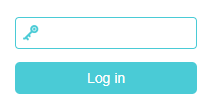
If this doesn't load, try 192.168.1.0 or 192.168.1.1 in the address bar
- Enter your Wi-Fi password as the password and press Log in
If this doesn't work, try your Wi-Fi password with an exclamation mark at the end !
Step 3: Enter your PPP details
-
Once logged in, click the Advanced tab at the top

-
Then click Network on the left hand menu bar
-
Depending on what type of broadband you have will depend on which option to choose (from DSLWAN or EWAN)
- If you are on Full Fibre (Your router connects to a modem using an ethernet cable), this is EWAN
- If you are on Part Fibre (Your router connects to a telephone socket and you have fibre speeds (20-80Mbps), this is DSLWAN
- If you are on Copper (Your router connects to a telephone socket and you have speeds of 1-24Mbps), this is DSLWAN
-
Click on the relevant DSLWAN or EWAN option depending on your type of broadband above and go to that section below.
If you are on Full Fibre (EWAN)
- Now you have clicked on EWAN, You should see a row in the Internet Setup section that says EWAN.

- Check the Internet Connection Type is PPPoE
-
Click the Modify button (that's the square with the pencil)
- In the Username box, enter the username we have given to you
- In the Password box, enter the password we have given to you
- Confirm your password
- Scroll down and press OK, then go to Step 4
If you are on Part Fibre (DSLWAN)
- Now you have clicked on DSLWAN, You should see a row in the Internet Setup section that says VDSL.

- Check the Internet Connection Type is PPPoE
- Click the Modify button (that's the square with the pencil)
- In the Username box, enter the username we have given to you
- In the Password box, enter the password we have given to you
- Confirm your password
- Scroll down and press OK, then go to Step 4
If you are on Copper (DSLWAN)
- Now you have clicked on DSLWAN, You should see a row in the Internet Setup section that says ADSL.

-
Click the Modify button (that's the square with the pencil)
- Check the Internet Connection Type is PPPoA
- In the Username box, enter the username we have given to you
- In the Password box, enter the password we have given to you
- Confirm your password
- Scroll down and press OK, then go to Step 4
Step 4: Check your connection
Your router will then update, so give it a minute to reconnect. You should then be back able to access the internet.
If you click on the Basic tab at the top, you should see the internet symbol has a orange tick

If you still need any help or support after this, then please get in touch via our contact page.
